Warzone DMZ players have grown increasingly tired of bugs and other issues affecting their ability to infiltrate and extract from the mode’s various exclusion zones. One of the biggest offenders has been the ‘dev error 7186’, which continues to cause problems into Season 5. Here’s everything we know on fixes, causes, solutions and more.
Dev Error 7186 Problem Explained
The problems first became noticeable in Season 4 Reloaded. They’re specifically affecting players visiting two locations in DMZ: Building 21 and the Koschei Complex.
When heading to these POIs, players report their game abruptly freezing and ending. They’re forced to restart and load back in. The error message is, without fail, dev error 7186.
What makes the problems more egregious is that Season 5, dropping on August 2, was said to have fixed dev errors in DMZ. The devs noted a fix for an issue “causing some Players to encounter Dev Errors in Building 21”.
However, players have reported it after the Season 5 update’s implementation, suggesting the issues haven’t been eradicated entirely. It’s possible that the devs added a fix to target one of the potential causes and that others haven’t yet been targeted.
There is still an open card on the MW2 Trello Board, suggesting the devs are still investigating the issues.
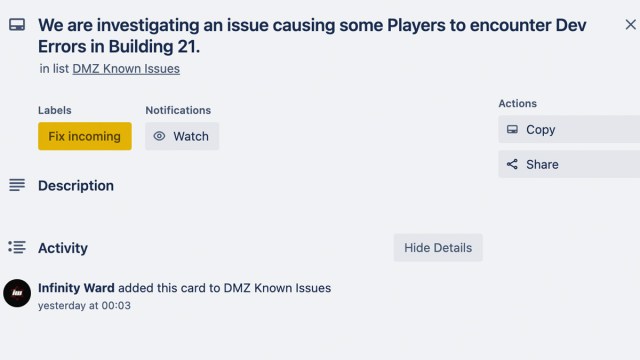
Dev Error 7186 Fixes, Solutions & Workarounds
There is speculation over a cause. Specifically, it seems that some affected players’ drivers have been out of date so it’s worth checking this if you’re unlucky enough to experience the issues regularly.
It’s also worth ensuring that all game files are up to date, because another suspected cause is players’ game files being outdated and more prone to the error as a result.
We’ve detailed all the known fixes, solutions and workarounds below, especially given there is still not a silver bullet fix to eradicate dev error 7186, especially given it has been patched for a lot of players.
Restart Your Game and Console / PC
This is the first thing you should do if affected. It’s annoying to have to do a manual reset, especially if all you want to do is game. Either way, it’s well worth doing because some affected players have reported that they did not experience the issue again after a simple game restart.
Check Your Game Is Fully Updated
There could well be small patches and hot fixes pushed out that you’ve not downloaded and have managed to bypass. If you’re on console, press the Options button on the application and then ‘Check For Update’. On PC, right-click the Warzone or Modern Warfare 2 file and do the same.
Re-Verify Game Files’ Integrity
Another solution is to re-verify game files. Like checking that your game is fully updated, this will ensure none of the game’s installed files are corrupted or have failed to install correctly. Right-click the relevant application, go to ‘Properties’ and then ‘Local Files’. Once there, select ‘Verify integrity of game files’. Let the computer run its test.
Report the Problem
Activision will want as much information on emergent issues as they can get. It allows them to identify causes and implement fixes as rapidly as possible. You can do so via Activision’s official support site.
Those are the best things to do to solve and fix dev error 7186 in Warzone DMZ. If you’re still suffering, here’s hoping the devs redouble their efforts to solve the problems moving forwards.
